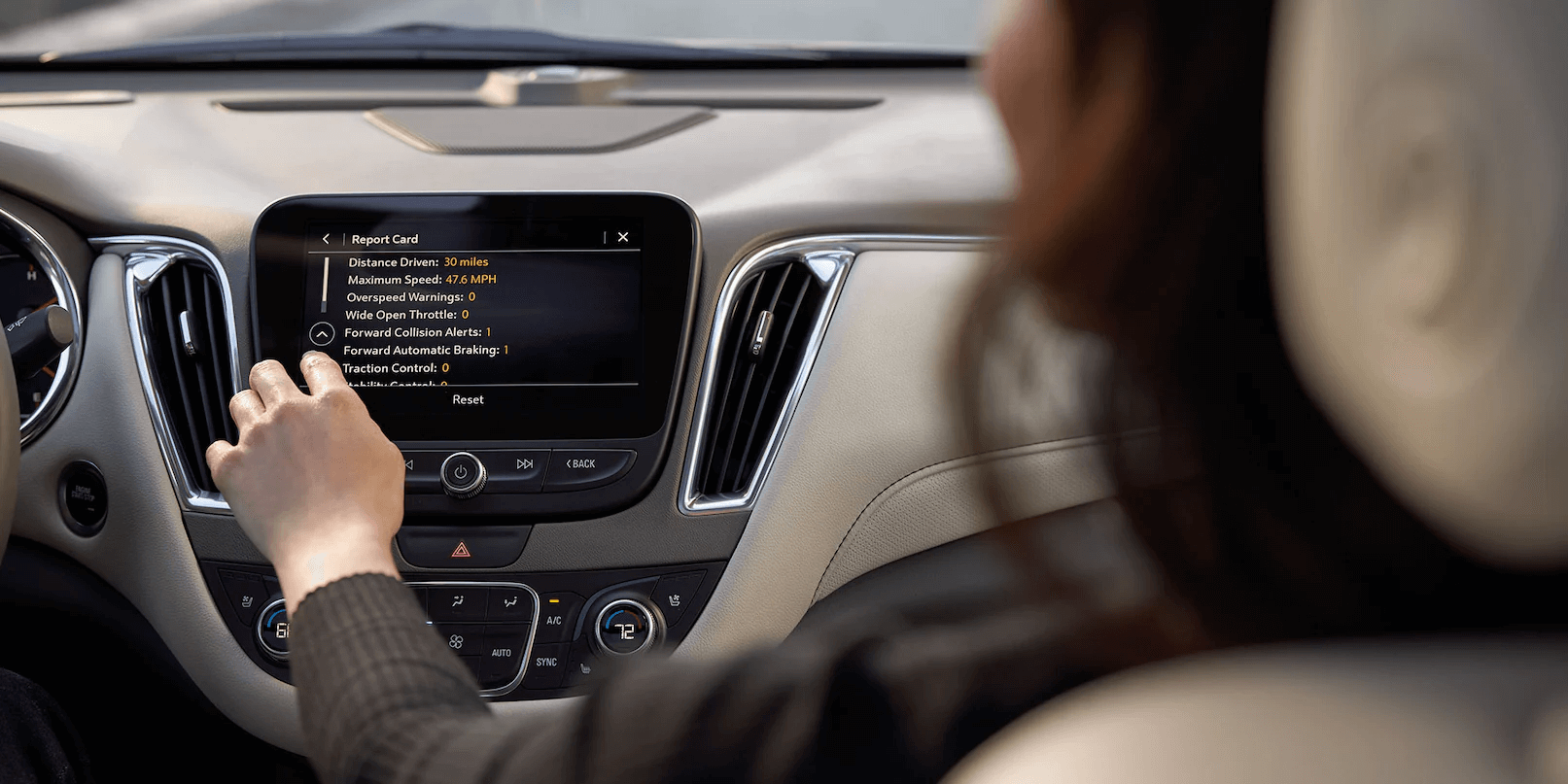Learning how to drive is an incredibly exciting time in any teenager’s life. It can be a little bit scary for Mom and Dad as they grab the handles in the door frame for dear life. With Teen Driver technologies, you might not need to grab the handles so tightly and can help instill good driving habits in your young driver.
What is Teen Driver?
Teen driver is a system built in to many GM vehicles that allows parents to assign one of the key fobs (up to 8 fobs can be assigned) as a Teen Driver. This system can be customized to limit the audio and speed volumes, and create speed warnings. Additionally, by activating a Teen Driver many safety features are defaulted to on and can not be turned off (and their activation becomes part of the available report).
What Does The In-Vehicle Report Show?
When a Teen Driver key is activated, a report is generated so parents can monitor how the driver is performing. This report is only available in-vehicle and is pin protected. With the report, you can see kilometres travelled, over speed warnings, wide open throttles (how often the accelerator pedal was floored), and when certain systems were triggered (such as abs, traction control, forward collision alert, forward automatic braking, reverse automatic braking, tailgating alert or stability control if applicable). This report will continue to store data until it’s reset or the maximum count is exceeded. The maximum is 64,300 kilometres for distance driven when Teen Driver is activated and 1,000 recorded event counts.
What Setting Can I Customize?
When setting up the Teen Driver, you can customize the following:
- Audio Volume Limit - this will limit the volume of any media played through the vehicle’s speakers.
- Sirius XM Station filter - this setting will prevent the driver from listening to explicit content on Sirus XM (if equipped).
- Speed Warnings - these can be set up for speeds between 65 and 120 km/h and will display a message and sound a chime when the driver exceeds that speed.
- Speed Limited - this is customizable in the sense that it can be turned on or off, but the max speed is 136 km/h if activated.
- Some vehicles may have the “Acceleration Limiting” setting that is automatically turned ON when the Speed Limiter setting is turned ON. When this setting is applied, acceleration will be limited to reasonable ranges. The teen will see an “Acceleration Limited” message appear in the driver information centre when they start the vehicle
- Buckle to Drive - Available on some vehicles, this will prevent the driver from sifting into drive for 20 seconds if their seatbelt is not fastened.
What Setting Can Not be Customized?
The following safety features are defaulted to on when the Teen Driver key is in use (if equipped). These features can not be turned off, and in some cases, their activation will show up in the in-vehicle report.
- Antilock Brake System (ABS)
- Daytime Running Lamps/ Automatic Light Control
- Automatic Emergency Braking
- Forward Collision Alert
- Front and Rear Parking Assist
- Front Pedestrian Braking
- Lane Departure Warning
- Lane Keep Assist with Lane Departure Warning
- Rear Cross Traffic Alert
- Lane Change Alert with Side Blind Zone Alert
- Stability Control
- Traction Control
The Super Cruise driver assistance feature is always disabled (if equipped and supported) when Teen Driver is in use. The Speed Warning setting in the instrument panel will also be unavailable when Teen Driver is in use.
Other features that are always active include:
- The radio (or any streaming media device paired with the vehicle) is muted until the driver and front-seat passengers buckle their seat belts.
- When the vehicle is low on fuel, the low fuel light on the instrument cluster flashes and the low fuel warning message cannot be dismissed.
- The driver cannot disable any active safety warnings or alerts, such as Forward Collision Alert, when Teen Driver is active. If any of these alerts were disabled before Teen Driver was used, Teen Driver will turn them on.
How to Activate Teen Driver
If your vehicle is equipped with this feature, you will see an option in the driver information center to set up a key fob. You can set up any vehicle key fob as a Teen Driver key fob.
To register a key fob, use the following steps:
- While the vehicle is on and in PARK, select “Teen Driver” from the vehicle’s Settings menu
- Create a four-digit PIN. This helps prevent the driver from changing the settings or deleting the report card data
- Select either “Key Registration” or “Setup Keys” (depending on the infotainment system) and follow the on-screen prompts
- If the vehicle has available Keyless Open and Start, place fob in the pocket designed for it. Check the Owner’s Manual for the location of this pocket in the vehicle. Depending on your vehicle, it can be in the centre console cupholder, centre console bin or underneath the bottom mat of the centre console bin among other locations.
- You will now be able to adjust the customizable settings to your preference.
How to Deactivate Teen Driver And Unregister A Key
You can either unregister one key, or unregister all keys and pins.
To unregister one key, select either “Key Registration” or “Setup Keys” (depending on the infotainment system) and follow the on-screen prompts to unregister the key. To unregister all keys and clear the pin, select the “Clear All Teen Keys/PIN.”
More questions? Let us help you answer them. Whether you want to use our contact form, visit us in-store, or give us a call at 780-483-3320